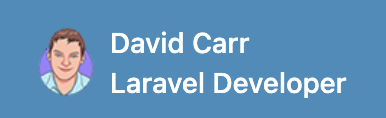Vite
When you create a new module it also creates assets for CSS/JS and the vite.config.js configuration file.
php artisan module:make Blog
Change directory to the module:
cd Modules/Blog
The default package.json file includes everything you need to get started. You may install the dependencies it references by running:
npm install
Or for updating:
npm update
To learn more about Vite see https://laravel.com/docs/10.x/vite
Next choose between loading vite from a module or main vite.config.js you should not use both.
From version 10.0.3
Vite load from main vite.config.js
When loading assets from all enabled modules together follow these steps.
vite.config.js
the default vite.config.js needs to be updated. Copy and paste the below configuration.
import {defineConfig} from 'vite';
import laravel from 'laravel-vite-plugin';
import collectModuleAssetsPaths from './vite-module-loader.js';
async function getConfig() {
const paths = [
'resources/css/app.css',
'resources/js/app.js',
];
const allPaths = await collectModuleAssetsPaths(paths, 'Modules');
return defineConfig({
plugins: [
laravel({
input: allPaths,
refresh: true,
})
]
});
}
export default getConfig();
Inside the paths array set paths to any css/js files from within the resources folder. Next if your modules folder has been changed update the line below to look in the modules folder.
const allPaths = await collectModuleAssetsPaths(paths, 'Modules');
This config will load all enabled modules and read their vite.config.js files and compile them into one collection.
This will store the compiled assets into a public/build folder.
Module vite.config.js
to load assets from a module edit its vite.config.php and replace its contents with:
Update the paths as needed.
export const paths = [
'Modules/Blog/resources/assets/sass/app.scss',
'Modules/Blog/resources/assets/js/app.js',
];
Render
Inside your layout file use the following to load the assets
@vite(\Nwidart\Modules\Module::getAssets())
This will include the script and css tags automatically.
Running Vite
To compile the assets run
npm run build
To make use of hot-reloading / watching for changes run
npm run dev
Vite load from modules
When using layout files within a module to render its assets follow these steps.
Ensure vite-module-loader.js has been published to the project root by running:
php artisan vendor:publish --provider="Nwidart\Modules\LaravelModulesServiceProvider" --tag="vite"
vite.config.js
the default vite.config.js:
import { defineConfig } from 'vite';
import laravel from 'laravel-vite-plugin';
export default defineConfig({
build: {
outDir: '../../public/build-blog',
emptyOutDir: true,
manifest: true,
},
plugins: [
laravel({
publicDirectory: '../../public',
buildDirectory: 'build-blog',
input: [
__dirname + '/resources/assets/sass/app.scss',
__dirname + '/resources/assets/js/app.js'
],
refresh: true,
}),
],
});
This will store app.scss and app.js from the module into a public/build-* folder set by the module name.
For a blog module the build folder will be called build-blog the build folders contain the paths vite needs to render the compiled files.
Render
Inside the layout file use module_vite() to load the assets
{{ module_vite('build-blog', 'resources/assets/sass/app.scss') }}
{{ module_vite('build-blog', 'resources/assets/js/app.js') }}
Running Vite
To compile the assets run from the module's directory
npm run build
To make use of hot-reloading / watching for changes run from the module's directory
npm run dev
Mix
Mix is no longer recommended as Laravel now uses Vite by default.
When you create a new module it also creates assets for CSS/JS and the webpack.mix.js configuration file.
php artisan module:make Blog
Change directory to the module:
cd Modules/Blog
The default package.json file includes everything you need to get started. You may install the dependencies it references by running:
npm install
Running Mix
Mix is a configuration layer on top of Webpack, so to run your Mix tasks you only need to execute one of the NPM scripts that is included with the default laravel-modules package.json file
// Run all Mix tasks...
npm run dev
// Run all Mix tasks and minify output...
npm run production
After generating the versioned file, you won't know the exact file name. So, you should use Laravel's global mix function within your views to load the appropriately hashed asset. The mix function will automatically determine the current name of the hashed file:
// Modules/Blog/Resources/views/layouts/master.blade.php
<link rel="stylesheet" href="{{ mix('css/blog.css') }}">
<script src="{{ mix('js/blog.js') }}"></script>
For more info on Laravel Mix view the documentation here: https://laravel.com/docs/mix
Note: to prevent the main Laravel Mix configuration from overwriting the
public/mix-manifest.jsonfile:
Install laravel-mix-merge-manifest
npm install laravel-mix-merge-manifest --save-dev
Modify webpack.mix.js main file
let mix = require('laravel-mix');
/* Allow multiple Laravel Mix applications*/
require('laravel-mix-merge-manifest');
mix.mergeManifest();
/*----------------------------------------*/
mix.js('resources/assets/js/app.js', 'public/js')
.sass('resources/assets/sass/app.scss', 'public/css');