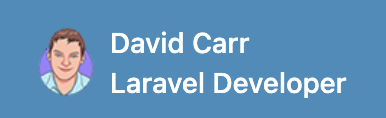After creating a module and you are sure your module will be used by other developers. You can push your module to github, gitlab or bitbucket and after that you can submit your module to the packagist website.
You can follow this step to publish your module.
- Create A Module.
- Make sure that you mentioned the
typeof the module in thecomposer.jsonaslaravel-module - Push the module to github, bitbucket, gitlab etc. Make sure the repository name follows the convention then it will be moved to the right directory automatically. The repo name should be like
<namespace>/<name>-module, a-moduleat the end. Example:https://github.com/nWidart/article-module. This module will be installed inModule/Articledirectory. - Submit your module to the packagist website. Submit to packagist is very easy, just give your github repository, click submit and you done.
Have modules be installed in the Modules/ folder
Published modules can be installed like other composer packages. In any Laravel project install the nwidart/laravel-modules package by following the instruction and then you can install your own modules. One extra step you need to take to install the module into the Modules directory of the project.
The extra step is to install an additional composer plugin, joshbrw/laravel-module-installer which will move the module files automatically. If you need to install the modules other than the Modules directory then add the following in your module composer.json.
"extra": {
"module-dir": "Custom"
}
After installing the composer plugin onces, now to install the module you have to use the composer command as like other regular packages,
composer require nwidart/article-module
A closer look
Important
A module will need to be in its own directly in order to publish only the single module to GIT. Work on the module in a project, when its ready to be converted into a package extract the module to its own folder and rename the module to be all lowercase and ensure it has -module on the end. For example, a module called Quotes would be renamed to quotes-module.
GIT
Now it's time to set up GIT.
initialise git by typing in terminal:
git init
This creates a new git instance.
Then add all your files and commit them:
git add .
git commit -m 'first commit'
From this point onwards any changes you make can be committed to GIT.
Setup repo on BitBucket
A repository needs to be created in Bitbucket click the + button in the sidebar and click repository. direct URL is https://bitbucket.org/repo/create
Enter a project and repository name. Name the repository in the format of quotes-module.
For the branch enter main and for gitignore select No, you don’t want any files being generated.
Add the remote origin in GIT, go back to your package and in terminal enter replace quotes with the name of the module. Also change the username to match your own.
This will connect Bitbucket to the package.
git remote add origin git@bitbucket.org:username/quotes-module.git
To upload the package type:
git push -u origin main
This is only required for the first time, after then a git push can be used to push up changes.
Now the module has been pushed to Bitbucket as a package and can be installed into other projects.
Setup repo on GitHub
A repository needs to be created in GitHub by going to https://github.com/new
Enter a repository name. Name the repository in the format of quotes-module
Don't check any of the boxes for Initialise this repository with, you don’t want any files being generated.
Click Create Repository.
Now you're ready to upload your local module.
Add the remote origin in GIT, go back to your package and in terminal enter replace quotes with the name of the module. Also change the username to match your own.
This will connect GitHub to the package.
git remote add origin git@github.com:username/quotes-module.git
To upload the package type:
git push -u origin main
This is only required for the first time, after then a git push can be used to push up changes.
Now the module has been pushed to Bitbucket as a package and can be installed into other projects.
Install a module package (for private packages)
To install a module package open composer.json
In the require section type: (replace moduleName with the name of the package)
"vendorname/moduleName-module": "@dev"
Next, add a repositories section again replace moduleName with the name of the package.
"repositories": [
{
"type": "vcs",
"url": "git@bitbucket.org:vendorname/moduleName-module.git"
}
]
Now you can run composer update to install the package.
To have modules installed into the Modules directory install this package https://github.com/joshbrw/laravel-module-installer
which will move the module files automatically. If you need to install the modules other than the Modules directory then add the following in your module composer.json.
"extra": {
"module-dir": "Custom"
}
Setup Module
To activate the module type:
php artisan module:enable moduleName
Now the module is ready to be migrated and seeded:
php artisan module:migrate moduleName
php artisan module:seed moduleName
Module updates
You are free to modify the module once installed, these changes are project-specific but if they are generic enough can be added to the package with the normal pull request flow the same as with projects.
If a package has been updated and you need to update the local copy you can do so by doing composer update be warned if any of the files have been modified you will get a warning:
Syncing toppackages/suppliers-module (dev-master 852c6b7) into cache
toppackages/suppliers-module has modified files:
M Resources/views/livewire/edit.blade.php
Discard changes [y,n,v,d,s,?]?
Type a letter to continue:
y - discard changes and apply the update n - abort the update and let you manually clean things up v - view modified files d - view local modifications (diff) s - stash changes and try to reapply them after the update
Uninstall Packages
If you uninstall a package from composer.json the module WILL be removed from the modules directory.